Get a callback from our team within 20 minutes during business hours.

Manually processing invoices is slow and error-prone, leading to delayed payments and inaccuracies that can disrupt cash flow and even damage client relationships. Organisations need a reliable way to manage large volumes of invoices efficiently to avoid these costly issues.
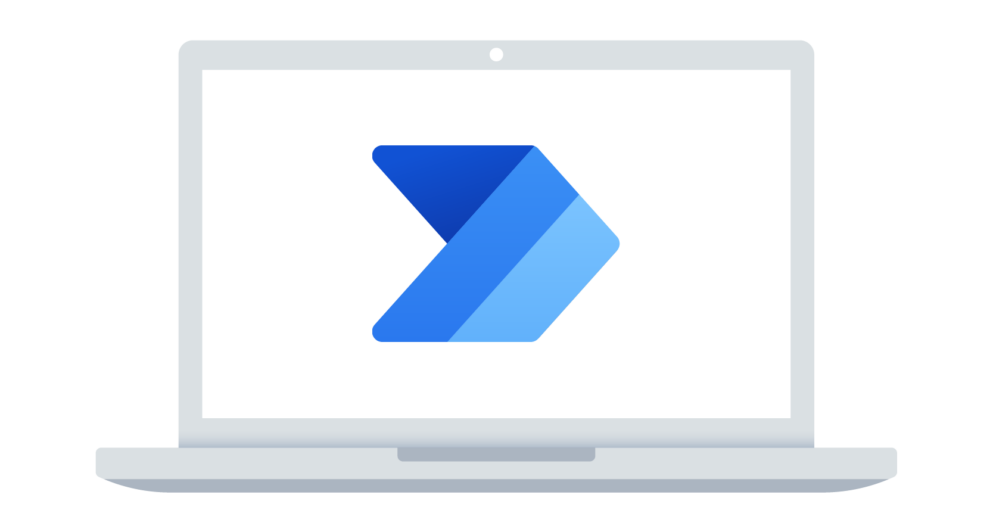
Power Automate utilises advanced artificial intelligence to automatically extract and interpret data from incoming invoices. AI invoice processing eliminates manual entry errors and speeds up the processing time, ensuring accuracy and reliability in every transaction.


Invoices arrive by email and are automatically sorted into the correct folder using a rule created in your chosen email provider. AI then extracts crucial information from the invoice, such as the sender, amount, and due date, reducing manual data entry and errors.


The extracted data is added to a list that shows the next steps (e.g., ready for approval, error to review, etc.), ensuring the process remains organised and streamlined. This step includes categorising invoices based on urgency, flagging any anomalies for further review, and prioritising tasks to enhance efficiency.


Invoices are sent to the appropriate approvers via Microsoft Teams or Outlook. Approvers receive a concise snapshot of the invoice within their regular tools, making it easy to review and approve without switching applications, enhancing efficiency.



Tune in with our resident tech experts as they walk you through how Power Automate is revolutionising invoice processing. You’ll learn:
Is your AP team bogged down by manual invoice processing? Discover how Power Platform can automate this task, eliminating manual data entry, reducing errors, and speeding up the approval process.
Learn how Power Automate transforms business processes by automating tasks and reducing errors. Discover practical steps for automation and real examples of time and cost savings.
Explore how Power Automate enhances operations through business process automation (BPA), streamlining routine tasks, integrating with various platforms, and offering custom solutions.
See how Power BI, Power Apps, and Power Automate revolutionise financial planning by automating tasks, improving data accuracy, and streamlining workflows. Learn the benefits over traditional tools like Excel and how to optimise your workflows.
Automated invoice processing uses software like Power Automate (Power Automate AI builder invoice processing) to handle the receipt, data extraction, approval, and storage of invoices with minimal human intervention. This process reduces errors, speeds up operations, and improves overall efficiency.
Power Automate uses AI to pull data from invoices correctly and automatically. This helps avoid the usual typos and missed details, making the whole process more accurate.
Yes, Power Automate works well with many financial systems, including Microsoft Outlook, SharePoint, and other ERP systems. It keeps your data consistent and helps make everything work together smoothly.
Absolutely. Power Automate follows strict data protection rules and uses secure methods to handle and store your data, keeping it safe and confidential.
It depends on how your systems are set up and how many invoices you handle. But usually, you can get started in just a few weeks, making quick adjustments as needed to get everything right.
Power Automate is great for any size business. It has different features and plans that can be tailored whether you’re a small shop looking to automate some tasks or a big company that needs a lot of automation.
Yes, you can customise Power Automate workflows to match exactly what your business needs. This means you can automate things in a way that fits right into how you operate.
Power Automate isn’t just great for invoice processing; it can transform various other business operations too. Here are just a few Power Automate use case examples:
These are just a few ways Power Automate can help you streamline operations across different departments, making it a versatile tool for any business looking to improve efficiency and productivity.