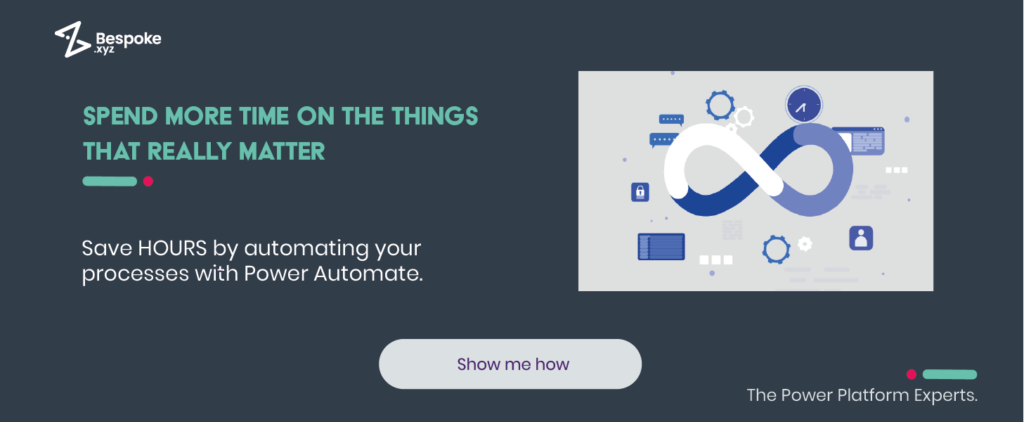Hi everyone, I’m Dan Finan. I’m one of the technical consultants here at Bespoke and in this short video I’m going to show you how anybody in the organisation can start leveraging Power Automate within Microsoft Teams to add some additional functionality. So for this example, I’m actually going to show you how you can follow up on an individual message within teams which is really handy if you’re someone like me who now and again receives a message that might say “oh hi Dan can you please help me with this issue”, I might be busy at the time but I’ll look at it later then nine times out of ten forget to go back. Not good, but it’s something that could be solved with this kind of flow.
Create a follow-up message workflow
So let me show you what I’m talking about. I’m going to head over to teams and I’ve already got a message here waiting for me and all I need to do is come over to here, open the three dots menu and you can see I’ve got the option to follow up on the message. When I click on that, that’s actually going to open a small card for me to fill in with the with the date, a time and some notes. So here are my links and when I hit submit that’s going to fire off the rest of the flow to go ahead in the background and set that reminder and as you can see already it’s actually come through. So if I click on my notifications, you can see I’ve got a notification in my feed that says follow up on the message who the message is from the notes that go with it and the best bit about it actually takes you back to the original message which is really handy. It saves you scrolling through the rest of the conversation if the conversation has already moved on and this is really easy to set up.
Set up the integration of Microsoft Power Automate within Microsoft Teams
So let me go ahead and show you how to do that right now that my team’s environment is reset. Let me show you how to get this installed. What I want you to do within teams come over to apps on the left hand side and then once you’ve clicked on that you’ll see that there’s a search bar in the very top left hand corner and all we want to do, is search for Power Automate. Once it appears on the right hand side, just give it a click and then this window will pop open and all we want to do is just add it to our team’s environment. So click the add button and that will launch Power Automate within teams. Now what you’re seeing here is actually the home page of parallels made within teams and this is where all your flows will be listed but we haven’t got any there at the moment.
Now below there, we can see we’ve got all these different templates and these templates are great but the one we’re using at the moment is this very first one which is follow up on a message. So all we need to do is just click on that template the window will pop open give the template a name if you if you want to, so I’m going to keep it the same for this and then these are the services it connects to. It should automatically connect to them and give you a green tick but if it doesn’t it might just prompt you to sign in again. Once you’re happy, click create flow and then that is it so we’ve got this confirmation that the flow has worked that it’s been installed and we’ve also got this Power Automate card appears um and that’s just letting us know that it is ready to go and we can now use it. So if I hover over my name, click the three dots oh more actions follow up on a message is right there and that’s it there’s literally it.
Next steps
Hopefully, that proves somewhat useful. If it’s the first time you’ve used Power Automate before, I’d highly recommend going back to the Power Automate app within Teams and just checking out the rest of the templates. There are so many there and they’re so useful and they’re ready to leverage right now and who knows maybe this is the next step for you to go on to build more automation maybe head over to make.powerautomate.com and start building up more cloud flows and before long you could be an expert and I look forward to hearing from you, thanks.
If you’re curious about how Microsoft Power Automate can elevate your efficiency and processes, check out our Power Automate Consulting Services and how we can support with integration into your business.